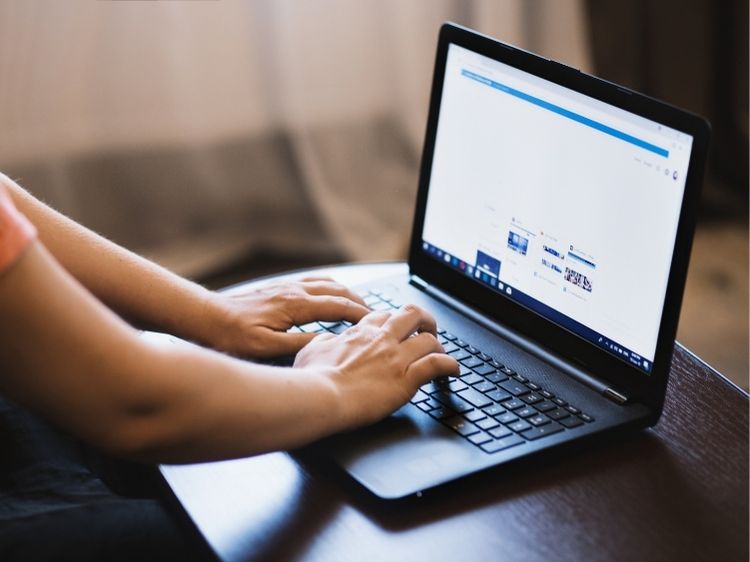To make your presentation preparations easier and your slideshows more impressive, we have compiled some PowerPoint tricks!
Screenshots easily captured
Click the Screenshot icon on the Insert tab. Click on the window you want to screenshot. After you click the button to select the screenshot, it will be dropped into the slide that you are editing.
Do not use ‘Copy and Paste’. Instead, you can use duplicates
While clicking and dragging on the object, hold ‘CTRL’. It will create an exact duplicate.
Animate Everything: Many objects on your PowerPoint slide can be animated. Click on the object you wish to animate, then choose from the available options.
Take out the background from your photos
Click on the image, then click on Picture Tools. Select the Background, then click on the Format Tab. Purple will be lit up by the background. It may be necessary to adjust the background using the ‘Mark Areas To Keep’ or ‘Mark Areas To Remove’ tools. The background will be deleted when you click ‘Keep changes’.
Use the Kiosk Presentation
The kiosk mode is useful if you want your presentation to run continuously. Click on the Slide Show tab and select Set up Slide Show’. In the pop-up box, choose ‘Browsed At a Kiosk’ (full screen). You can adjust the slide’s duration using the Transitions tab. Keep in mind that this time is measured in seconds.
Add Audio: Click the Insert Tab and select Audio. You can choose from the audio stored on your hard drive, or you can narrate the audio yourself. Click the speaker icon to embed audio. Select the Playback tab in Audio Tools. Check ‘Play Across Slides’ in the start section.
Embed Your Fonts
PowerPoint will replace your preferred fonts if they aren’t installed on the computer that is used to create your presentation. This will cause problems with your alignments and aesthetic. Go to File – Options – Save to embed your font. Click on the Embed Fonts in the File box. You can now embed only the characters or all the characters. Next, hit “OK”.